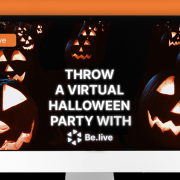Have you tried to download your Facebook live video after your show? Downloading and repurposing live videos help you increase audience engagement and reach for your brand.
Why You Need to Download Your Live Video
Repurposing your video is an important part of marketing for live streamers. It effectively expands your social media reach and establishes your brand with less effort and cost.
Some of the ways you can repurpose your live videos include:
- Sharing to public pages and groups
- Trimming the video into shorter clips for other platforms
- Embedding the live show on blogs
Another way is to download your Facebook Live and re-upload it into other platforms.
Facebook Update on Embedding Videos on WordPress
However, that Facebook’s recent update made embedding Facebook live videos on WordPress harder to do. The social media giant will no longer be supporting embedded content on the platform starting October 24.
And It doesn’t just affect new posts. Because the move is retroactive, all embedded Facebook Live will no longer be visible on past posts. Mari Smith suggests using a WP plugin as a workaround for this issue.
If you don’t want to go through all that, then you should download your video and reupload it in other platforms.
How to Download Your Facebook Live
After ending your broadcast, your video will automatically be saved in your timeline, page, or group. From there, you can share the post to other pages or groups. There are times, however, when you only need to use a short clip from an hour-long live stream for a different platform. So you have to download your Facebook Live broadcast to be able to use it on other sites.
You can do this through these options:
- Directly from Facebook
- Through a third-party live streaming tool
Download Directly From Facebook
It’s fairly easy to download videos from Facebook, as long it’s your video and not somebody else’s. You just need to log into your account and open the video you want to save.
On the upper right side of the screen, you’ll find three dots (…) which will reveal several options for your video.
Click on Download Video and save your video on your computer’s hard drive. If it’s a particularly long live show, then it may take a while to download.
Also, take note that if you choose to download from Facebook directly, you will only be getting the SD or 480p quality of your video. That’s the standard download quality even if you were streaming in higher quality.
Downloading Through a Third-Party Tool
Another option to download videos from Facebook is to stream through a third-party tool.
These apps keep a copy of your broadcast on Facebook. You can download a copy of your show from there.
If you’re going live through OBS, however, you’ll need to check the Save To File box in the File Path location to store a local copy of your video. Your shows will be saved in your computer. But take note that previous live streams created before doing this step will only be saved on Facebook.
Other streaming tools, like BeLive, offer the option of downloading your video either in mp4 or mp3 mode. Streamers who use the program to air their show usually download the broadcast as audio-only to reuse it as a podcast.
Another awesome advantage of using a third-party tool is that a recording of your video will automatically be stored. As long as you started and completed the live stream in the studio, you can still retrieve it even when it gets deleted on Facebook. You have a backup in case of sudden glitches!
Check out this helpful tutorial to learn how to download Facebook Live videos.
Going Live on Facebook Using a Third-Party App Like BeLive

While you can go live directly from Facebook, it doesn’t offer certain features that a third-party app like BeLive can provide.
When you use BeLive as a live streaming tool, you can utilize these options to make your live stream more exciting and brand-centric:
- Customize live with own logo, branded frame, and background
- Highlight viewers’ comments on screen
- Simulcast to two Facebook pages or groups, or to both Facebook and YouTube
You don’t need to worry if you’re not tech-savvy either. All you need to do to start going live on Facebook is to set your destination (to your timeline, group, or page), click Start, and you’re good to go! Here’s a blog post on how to go live for the very first time using BeLive.
Using BeLive Video Editor

To get better engagement and reach using your existing live, you most likely need to edit your video into shorter clips.
For example, if you want to create a YouTube playlist of different subtopics from the Facebook Live you did, then you will need to download the entire video and edit it in an external tool.
But downloading an entire one or two-hour-long video just to use two minutes of it for a YouTube clip can be a hassle. This is where the BeLive Video Editor steps in.
With the Video Editor, you can edit your video online and just download the trimmed clip when you’re done. That means you’ll be able cut and edit several videos online. Then, you’ll be able to save the shorter clips in your hard drive and reupload them on other platforms with shortened downloading times.
Easier Editing
You don’t need practical knowledge in video editing to use the tool either. You can easily trim, cut, and edit your videos using the onscreen, timeline, audience activity, and studio activity controls. There’s no need to go through the entire video to find the moment you need.
Hassle-Free Downloading
The problem with long videos is that you need to wait several minutes or even hours to download it from Facebook. If you’re unlucky, you might encounter connection interruptions forcing you to restart the process all over again.
Then you need to re-upload this video into another software just to get the clip you need. But, since the BeLive Video Editor is integrated with the studio, you can download the clip you need right away without the long waiting time and frustration of interrupted downloads.
Trim Out Unwanted Parts
Since you’re going live, there will definitely be some awkward and unnecessary moments during the broadcast. You can cut those out with the editor. Just choose the specific parts of your message that have value and download to save it to your PC.
How do you download your Facebook Live videos? And how do you use them afterward?
Sign up with BeLive today to try going live, editing, and downloading your Facebook Live shows in HD!
Did you know you can get your next BeLive Standard+ Plan by inviting a friend?